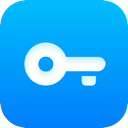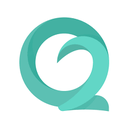Setting up a VPN may appear daunting, but it is generally a simple process. There’s no need to be a technology specialist to accomplish it. Most trustworthy VPNs provide user-friendly applications for a variety of devices that can be installed in just a few minutes. Even if a VPN does not have a native app for a specific device, there are typically straightforward alternatives, such as using Smart DNS.
Below, you'll find detailed instructions on how to set up VPNs on various devices, both through applications and manually. These methods will allow you to enjoy the advantages of a VPN no matter which device you are using. If you haven't picked a VPN yet, search for one that is easy to set up and compatible with many devices.
How to Set Up a VPN App on PCs and Mobile Devices
Most top VPNs provide native applications for major operating systems, including Windows, macOS, Android, iOS, and Linux. Installing a VPN via an app is a quick and uncomplicated process:
- Choose a VPN
Select a dependable VPN that operates across all your devices. Make sure it allows sufficient simultaneous connections or consider one that is router-compatible to secure all devices on your network. - Sign Up for the VPN
Choose a subscription plan that fits your needs. It is advisable to sign up through the provider’s official website to ensure you are covered by any money-back guarantees. Provide an email address and payment information to complete the registration. - Install the VPN App
Download the application from the provider’s website. For most devices, installation is as simple as running the app installer after downloading. Linux users may need to use the command-line interface, but most providers offer comprehensive instructions for this. - Configure the App
Log in using your account credentials. Some VPNs may ask you to modify crash reporting or startup options. Check the settings to customize features like security protocols or connection preferences. - Connect to a Server
Utilize the app’s server list or map to choose a server location. Once connected, your internet traffic will be encrypted, ensuring secure and private browsing. - Enhance Security
For quick access, you might consider installing browser extensions provided by the VPN. These can be set up easily to secure your browsing activities with minimal hassle.
Setting Up a VPN on Other Devices
PlayStation, Xbox, Fire Stick, and Smart TVs
For devices that lack native VPN support, using Smart DNS is typically the simplest option. Smart DNS redirects your traffic through the VPN’s DNS servers to unlock content in HD without the burden of encryption.
- Activate Smart DNS: Enable Smart DNS in your VPN account, register your IP address, and acquire the DNS address.
- Configure DNS Settings: Input the DNS address within your device’s network settings.
- Start Streaming: Choose a DNS server and enjoy secure, lag-free HD streaming.
Alternatively, you can share a VPN connection from a computer or establish a VPN on your router to cover these devices.
Routers
Setting up a VPN on your router secures all connected devices, including those without native VPN capabilities.
- Check Compatibility: Verify that your router supports VPNs by referring to the VPN provider’s list of compatible models.
- Installation Options:
- Install the VPN’s firmware and app for easier management.
- Purchase a pre-configured VPN router for a plug-and-play experience.
- Manually configure your VPN, although this can be complex and may necessitate assistance from your provider or router brand.
Manual VPN Setup
For devices that do not have native VPN applications, you can manually set up the connection. You’ll need specifics like server addresses and login information from your provider.
Windows
- Go to Settings > Network & Internet > VPN.
- Add a new VPN connection and fill in the necessary details.
- Connect via the Wi-Fi icon and enter the password.
macOS
- Go to System Preferences > Network > + > VPN.
- Input the VPN type and details, then save.
- Connect through the Network menu.
Linux
- Open Network Settings and select Add VPN.
- Fill in the required information and add the connection.
- Connect via the Systems menu.
Android and iOS
- Manual Setup: Use the built-in VPN settings on your device to enter the server and account information.
- Third-Party Tools: Use applications like OpenVPN if manual configuration or native apps are not available.
Downloading an APK (Android Only)
If the Google Play Store is unavailable, download the APK file from the VPN provider’s official website. Make sure to enable "Unknown Sources" in your device settings for installation, and then disable it afterward for security reasons.
Setting up a VPN is easier than you might expect, whether you do it through an app, manual configuration, or advanced methods like Smart DNS or router installation. By following the appropriate steps, you can secure your online activities and access content safely on any device.
Further Reading
PCMag – How to Set Up and Use a VPN
Cybernews – How to Use a VPN: A Beginner’s Guide
LifeWire – VPNs Demystified: Why Everyone's Talking About Online Privacy
Wired – How to Use a VPN to Watch Netflix When You Travel Abroad